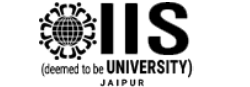Notice:Student Portal for DigiLocker
Notice
This is for the information of all students that DigiLocker is a key initiative under Digital India, the government of india flagship program aimed at transforming India into a digitally empowered society and knowledge economy. DigiLocker ties into Digital India’s visions areas of providing citizens a shareable private space on a public cloud and making all documents / certificates available on this cloud. DigiLocker is a platform for issuance and verification of documents & certificates in a digital way, thus eliminating the use of physical documents. Indian citizens who sign up for a DigiLocker account get a dedicated cloud storage space that is linked to their Aadhaar (UIDAI) number. Organizations that are registered with Digital Locker can push electronic copies of documents and certificates (e.g. driving license, Voter ID, School certificates) directly into citizen’s lockers. Citizens can also upload scanned copies of their legacy documents in their accounts. These legacy documents can be electronically signed using the eSign facility.
The platform has the following benefits:
Citizens can access their digital documents anytime, anywhere and share it online. This is convenient and time saving.
It reduces the administrative overhead of Government departments by minimizing the use of paper.
Digital Locker makes it easier to validate the authenticity of documents as they are issued directly by the registered issuers.
Self-uploaded documents can be digitally signed using the eSign facility (which is similar to the process of self-attestation).
Digilocker currently has collaborated with various organizations for issuing documents using digilocker including CBSE and a number of institutions educational institutes. Students can also create their account at digilocker web site as well as at their mobile application.
Following are the steps for creating Digilocker account :
Step 1: Access digital locker at https://digitallocker.gov.in/
Step 2: Click on ‘Sign Up’
Step 3: Enter your Aadhaar Number
Two options are there to proceed further – Use OTP or Use Fingerprint
Option 1 : Use Aadhaar Registered Mobile Number – Select ‘Use OTP’
OTP received on your Aadhaar registered mobile needs to be entered on the screen
Click on Verify button
After validation of OTP, the application will prompt the user to create ‘Username’ and ‘Password’.
Option 2: Use Fingerprint for Authentication – Select ‘Use Fingerprint’
Aadhaar approved biometric device is required for scanning fingerprint.
Click on Use Fingerprint button to Sign Up using finger print instead of mobile number. This option is useful if the Aadhaar registered mobile number is not available or updated.
Select the device type which is being used for scanning the finger print.
Select declaration check box for proceeding further.
Step 4: The application will prompt the user to create ‘ Username ’ and ‘Password’. Enter your desired User name and Password for ‘Digital Locker’ account
Step 5 : Click onSignUp button
After successful account creation, the application will show the ‘Dashboard’ page.
Students may refer their metacampus account→ announcement section to understand signup process at the digilocker web site/Mobile app with the help of enclosed power point presentation.